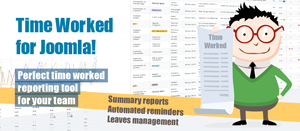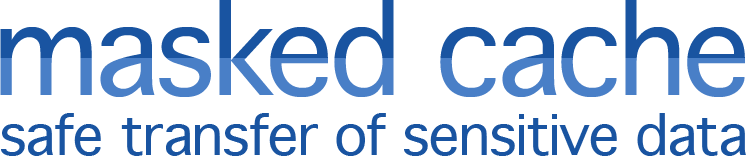Features Overview & Brief Tutorial
Dashboard
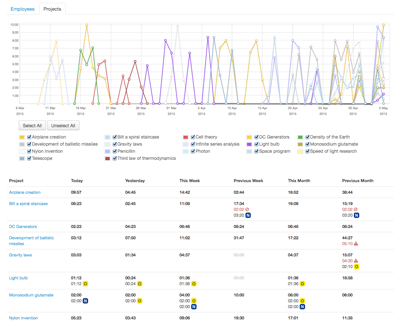 The dashboard page is designed to provide you with summary of time worked for various periods within the last two months. It might be useful mainly for managers as a monitoring tool that illustrates the involved team efficiency and overall progress throughout ongoing projects. The dashboard includes two tabs that show hours worked by each employee and per each project (including a chart).
The dashboard page is designed to provide you with summary of time worked for various periods within the last two months. It might be useful mainly for managers as a monitoring tool that illustrates the involved team efficiency and overall progress throughout ongoing projects. The dashboard includes two tabs that show hours worked by each employee and per each project (including a chart).
The dashboard is also available for employees who have no permissions to see other employees reports. They can see their time reported for various periods within the last two months including a breakdown by projects they were involved in.
In addition to time worked totals marked in bold in the dashboard there are also totals for every time type (overtime, weekend work, etc.). From there you can easily open a detailed information regarding a particular employee or a project. You also can view a chart representation of time worked per project.
Hours Report
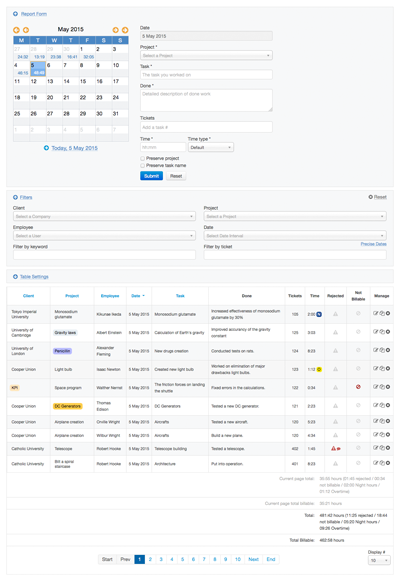 The layout of the page can be divided into several main blocks and includes the following key features:
The layout of the page can be divided into several main blocks and includes the following key features:
- A report form that is used for both adding new report items and editing existing ones.
- A calendar which holds time totals per day and is used as a date picker for the report form.
- A filter (by client, employee, project, date range, keywords, ticket number).
- Hours report table with pagination.
- Export and Print buttons.
Reporting time
First of all make sure that all of your employees are assigned to the corresponding projects. Only assigned projects will be available for your employees to report into.
There are the following fields in the report form:
- Date — date when the work was done.
- Project — name of the project the time is reported into.
- Task — name of a task or its short description.
- Done — detailed description of performed tasks.
- Tickets — one or more ticket numbers in an external issue tracker.
- Time — time spent on the reported work in hh:mm format.
- Time type — type of the time worked, e.g. 'overtime'. Note that the time types have to be previously set up in the component back-end.
All of the form fields are mandatory except the Tickets field. However the Tickets field also can be set as mandatory or even suppressed from the form in the administrator panel of the extension.
There are also a couple of checkboxes for preserving entered data in the form after its submission. This might be handy when reporting many items into the same project/task.
Viewing reports
The report table is quite customizable and supports the following:
- Filtering by Client, Project, Employee (available for administrators and managers only), Date or Date range, Ticket number and keywords.
- Turning on/off particular table columns.
- Ordering by Client, Project, Employee (available for administrators and managers only), Date and Task field.
- Changing of number of items per page.
Printing out and exporting
Report data can be either exported into an Excel file or printed out by pressing on the corresponding button below the table. The exported/printed data is complied with the filters applied to the reports table. Thus you can easily generate a report for the required period of time, for some particular client, etc.
Administrator management tools
There are several features available only for administrators and managers:
- Rejecting time reported. If a manager is not satisfied with the details provided with hours reported or the time spent is not related to the project he can mark the hours as Rejected meaning that the reporter should correct them and resubmit.
- Marking time as Not billable.
- Review, edit or remove reports created by other users.
Leaves
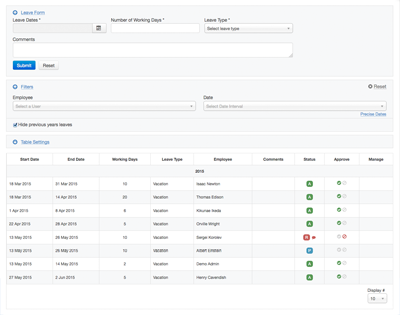 The Leaves page provides a neat tool for managing vacations and other leave types. It includes an approval process where an employee can add a leave request and an administrator can approve or decline the request taking into account the current workload and a leave schedule of other colleagues.
The Leaves page provides a neat tool for managing vacations and other leave types. It includes an approval process where an employee can add a leave request and an administrator can approve or decline the request taking into account the current workload and a leave schedule of other colleagues.
Adding a request for a leave
The Leave form contains a few fields which are mandatory except the Comments field. Once a request has been added it is marked with pending status until it is approved or declined by an administrator. Note that it's not possible to submit leave requests for past dates. However an admin can do that through the back-end interface.
Notifications
When a leave request is added into the system it sends notifications to project managers. In order to receive such a notification a project manager should be assigned to the same project to which the user who requests a leave is assigned. When a leave request is approved or rejected the user gets an email as well.
Groups and Permissions
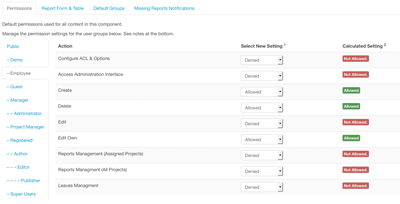 Time Worked supports the standard Joomla! permissions. During the installation process it automatically creates two groups called Employee with ability to access and edit only own content and Project Manager with ability to view and edit other people data. All non-managing users that are supposed to work with the Time Worked component should be assigned to the Employee group. You can also add managers to the Project Manager group who can have access to either all or only particular projects of other users. Of course one can create his own groups and change permissions for the two default groups. It is also possible to remove the two groups created automatically.
Time Worked supports the standard Joomla! permissions. During the installation process it automatically creates two groups called Employee with ability to access and edit only own content and Project Manager with ability to view and edit other people data. All non-managing users that are supposed to work with the Time Worked component should be assigned to the Employee group. You can also add managers to the Project Manager group who can have access to either all or only particular projects of other users. Of course one can create his own groups and change permissions for the two default groups. It is also possible to remove the two groups created automatically.
Automated Notifications
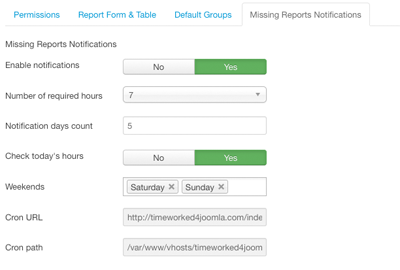 The component is able to send automated reminders to employees who haven't reported their hours worked in time. This can be enabled in the Automated Notifications tab of the options in the administrator panel. For this functionality to operate you should be able to run cron jobs on your server.
The component is able to send automated reminders to employees who haven't reported their hours worked in time. This can be enabled in the Automated Notifications tab of the options in the administrator panel. For this functionality to operate you should be able to run cron jobs on your server.
Browser Plugin
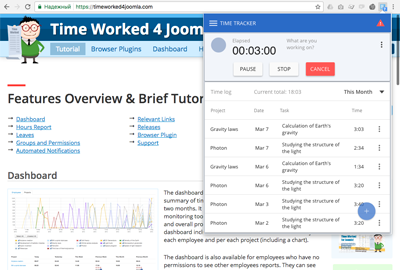 You can report your time into Time Worked right from your browser if you install our browser plugin that can be installed free of charge. Please remember to enable the browser plugin API support in the settings to do so.
You can report your time into Time Worked right from your browser if you install our browser plugin that can be installed free of charge. Please remember to enable the browser plugin API support in the settings to do so.
Relevant Links
Releases
1.1.0 / September 18, 2015
- Email notifications for leave requests, approvals, and rejections.
- Default user group for project managers (!If you upgrade from 1.0.x make sure to choose the "Project Manager" group as a default group at the Default Groups tab in the Options section).
- Many small improvements.
- Bug fixes.
1.1.2 / July 21, 2016
- Bug fixes and code improvements.
1.2.0 / March 1, 2017
- Browser plugins support (API)
- Bug fixes and code improvements.